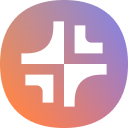With recent advancements in AI, converting text into a PowerPoint presentation has never been easier. In this article, we’ll show you a straightforward way to turn your text into a presentation-ready PowerPoint file in 4 quick steps.
You can use our AI PowerPoint maker to transform text into visually engaging slides with minimal effort on your end. You can either copy-paste your text or upload a document from your computer.
Then just sit back and wait for the presentation to appear on your screen!
Steps to convert text to PowerPoint
Follow the 4 steps below to convert any text into a PowerPoint presentation.

1. Start a new presentation with Plus AI. Open Plus AI in PowerPoint, then click the “New presentation with Plus AI” button.
2. Click on “Upload a file.” Even if you only have text instead of a document file (say, in a Google Doc), you’ll be able to insert it using this function.
You can either upload a file or click “Paste text” to copy and paste raw text
3. Select a slide template with the “Change template” button. (Optional)
4. Click “Generate Presentation.”
That’s it! Once your deck is ready, you can edit it either using PowerPoint, or you can continue using the AI tools to insert a new slide, rewrite slide content, or change slide layouts.
How to convert text in a Word or PDF document to PowerPoint
If your text is in a Microsoft Word or PDF document, you have these two options for converting it to a PowerPoint presentation:
- Upload the document into Plus AI. This method starts with the first two steps we described in the guide above. Start a new presentation with Plus AI, then click on “Upload a File.” Next, simply upload the file from your computer, choose your template, and hit “Generate Presentation.” You can use the same method to upload spreadsheets, epub drafts, and .txt files.
- Copy-paste the document into Plus AI. If you’re using a public computer and don’t want to download files onto the desktop, just copy-paste the text into Plus AI using the steps described in the guide above.
How to edit layouts to match slide content
A tool like Plus AI will strive to match the slide’s layout to its content. That said, review each slide in the AI output and make sure the layouts make sense. For example, a two-section layout is a good fit for slides outlining an item’s pros and cons. Meanwhile, a slide with a short, bold statement is a good way to present your company’s unique value proposition.
Changing slide layouts is easy with Plus AI. Simply follow these 4 steps below:
1. Open the “Edit with Plus AI” menu.
2. Select the slide you want to remix.
3. Select the “Remix” tab and find a new layout in the dropdown menu.
4. Review the updated format and make further changes if necessary.
FAQs on converting text to PowerPoint
Below, we answer a few common questions about converting text to PPT presentations.
Can I convert text to PPT for free?
Yes, you can convert text to a PowerPoint presentation for free using an AI PowerPoint maker. Plus AI is an add-in for PowerPoint, and it offers a 7-day free trial, so you can try using it to create a slide deck based on your text for free, then decide if you want to keep the subscription.
Can ChatGPT convert text to PPT?
No, ChatGPT can’t directly convert text to a PowerPoint file. ChatGPT can break up your text into sections that would fit individual slides, but it lacks the capacity to generate a slide deck. (Note: You can use ChatGPT to generate VBA code and run it in PowerPoint to generate slides, but this is complicated and results in lackluster presentations)
That said, you can use other AI tools to create a presentation from text. For example, Plus AI is a slide maker that relies on artificial intelligence to create presentations — and it can generate a slide deck based on the text you provide. All you need to do is copy-paste your text into the slide maker’s interface, choose a template you like, and you’ll get a presentation-ready deck in less than a minute. You can then edit the slides using Plus AI or Google Slides, and export the presentation in .pptx format.
Can ChatGPT summarize a PPT presentation?
Yes, ChatGPT can summarize a PowerPoint presentation. That said, the chatbot’s ability to read uploaded files is inconsistent, so you may need to copy-paste the slide content into its chat window along with an effective prompt.